![]() I’m a self admitted GPS nut and certifyable map-aholic, and I hate to admit how may GPS units I own, for my motorcycle (BMW R1200RT), road bike, mountain bike, kayak… not to speak of iPhone GPS apps…
I’m a self admitted GPS nut and certifyable map-aholic, and I hate to admit how may GPS units I own, for my motorcycle (BMW R1200RT), road bike, mountain bike, kayak… not to speak of iPhone GPS apps…
In short, I’ve never met a GPS I didn’t like. (With the possible exception of a homicidal rental Volvo S80 dashboard unit, which, along with being directionally challenged in general, frequently insisted to “turn right”, “Turn right NOW!” when we were driving through Tuscan landscape with cliffs on the right side of the car, but that’s another story…)
And since I live on the East Coast, finding scenic and rural motorcycle routes is not so easy, and especially for shorter routes from my hometown in Atlantic Highlands, it pays to do some research and planning, since I like avoiding populated areas, low flying jets on final approach, and NJ scenic features like Heating Oil Storage Towers, Refineries and the odd Co-Generation Power Plant.
This means I seldom use a GPS unit to plan a route, since it auto-calculates the quickest route. Instead I plan a route on the computer, checking out the google maps or google earth satellite images in detail to see how I can plan riding through farmland, avoid crowded areas and highways.
Since I’m an (ex) photographer, I have also started to geotag the images I take along the route, and I have come across some utilities that help me post and share both the trips and photographs afterwards.
I thought I’d share some of my favorite tools to help me do this:
MapToGPX
In google maps I can modify a route easily to suite me by dragging it onto the roads I’d like to travel… However, the problem has been that once I have a suitable route, there is no good way to get a google map route converted and downloaded to my (Garmin Zumo) GPS. Well, now there is a fantastic tool th at does just that: MaptoGPX.
at does just that: MaptoGPX.
Here an excerpt from their site, as well as another useful link to the GPS Visualizer site:
The Google Maps API is great, but it doesn’t have an easy way to export data in GPX format. This bookmarklet is my attempt at a hack to get information out of Google Maps and into GPX, suitable for loading on a GPS.
This bookmarklet can create a GPX file based on driving directions, an address search or a local search. The GPX file will contain a route, a single waypoint, or up to ten waypoints, respectively. The code for extracting waypoints from local search originally came from this page.
I’ve recorded a short screencast to illustrate:
GPS Visualizer
If you’re looking for a utility to display GPX files in Google Maps, or in a variety of other formats, I recommend GPS Visualizer.
BikeRouteToaster

Image by photokayaker via Flickr
BikeRouteToaster.com is a course creation application primarily aimed at Garmin Edge/Forerunner owners although other users without a GPS may also find it useful for planning rides. It is meant for bicycle rides, but can just as easily be used to plan Motorcycle routes. Courses are created using Google maps and then downloaded from the server. Go to the Course Creator and start creating courses. For more information on specific features please see the Help page.
EveryTrail
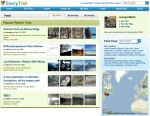 Everytrail.com is this really cool site allows you to upload GPS routes and pictures taken along those routes. If the images are “Geotagged”, then Everytrail can put together a nice slide show to display images along the route, and the “significant others” can follow along… I find it’s a really ice way to share a motorcycling adventure, or a hike for that matter. Click here for an example of my Port Jervis trip as displayed on Everytrail.
Everytrail.com is this really cool site allows you to upload GPS routes and pictures taken along those routes. If the images are “Geotagged”, then Everytrail can put together a nice slide show to display images along the route, and the “significant others” can follow along… I find it’s a really ice way to share a motorcycling adventure, or a hike for that matter. Click here for an example of my Port Jervis trip as displayed on Everytrail.
HoudahGeo
 If you take pictures with your iPhone, then your photos are already “geotagged” and contain the location information to easily be displayed on maps. But if you own an older or high end DSLR camera, then the images you take do not have location information embedded. HoudahGeo is a utility that automatically”geotags” your images, based on the images time stamp being matched with a track file uploaded from your GPS. I use a Garmin Zumo GPS when riding, and when I return home simply copy the track file from the Zumo to HoudahGeo, drag my pictures to the HoudahGeo app and the images are then automatically tracked. (I’m on a Mac, for those on PCs, check out RoboGeo)
If you take pictures with your iPhone, then your photos are already “geotagged” and contain the location information to easily be displayed on maps. But if you own an older or high end DSLR camera, then the images you take do not have location information embedded. HoudahGeo is a utility that automatically”geotags” your images, based on the images time stamp being matched with a track file uploaded from your GPS. I use a Garmin Zumo GPS when riding, and when I return home simply copy the track file from the Zumo to HoudahGeo, drag my pictures to the HoudahGeo app and the images are then automatically tracked. (I’m on a Mac, for those on PCs, check out RoboGeo)
Related articles by Zemanta
- Google Earth: Three trends for 2010 (ogleearth.com)
- Backstage: On the State of iPhone Turn-By-Turn GPS, Including Magellan (ilounge.com)
- Will Google and Android Kill Standalone GPS? (mobile.slashdot.org)
- Use Geographical Information To Organize Photos in iPhoto [Mac] (makeuseof.com)
- Garmin gets support for KML overlays – implications (ogleearth.com)
- Review: TomTom Car Kit for iPhone and iPod Touch (mobilecrunch.com)



I like your article.
I do something very similar, down here in FL and GA and have a vast collection of Garmin GPS tracks and routes, that I either have created and/or rode with my BMW’s. First a 2000 R1100RT/Garmin Streetpilot III and then my current, a 2007 R1200RT/BMW Motorrad Zumo.
If you need some routes for either FL, GA, AL,TN or W-NC, drop me a note and gladly share.
Bernie Echt
Jax, FL
becht@bellsouth.net
BMW-MOA, BMW-RA, BMW-NEF
Hi Bernie:
Thanks! I went to school in GA, and would love to ride there some time… Haven’t made it that far south yet on my bike:) Same offer stands if you’d like any tracks for NY / NJ.
By the way, have you come across or do you belong to any good GPS ride share communities, sites or forums? I’ve joined a few, but none of them yet offer a really great collection of trails yet. Then again, I do live in New Jersy:) no seriously, the Garden state has some great rides, but I’m always looking for more ideas…
# Open Road Journey http://www.openroadjourney.com/
# Motorcycle Roads: http://www.motorcycleroads.us
# Sunday Morning Rides: http://www.sundaymorningrides.com
# Open Road Journey: http://www.openroadjourney.com
This one is different then http://www.motorcycleroads.us, try it:
http://www.motorcycleroads.com/
Also this has some good ideas:
http://bestscenicroutes.com/
This magazine has now all its rides in GPS format on there website for subscribers to download.
Some of there stuff is not as good as it used to be.
http://www.roadrunner.travel/
Here are some links, I use for research some times:
http://www.bestbikingroads.com/motorcyclegpsroadbooks.php
http://www.ride2eat.com/
http://www.places2ride.com/
http://www.mctourer.com/
http://www.backroadsusa.com/
http://www.mindspring.com/~hume/motorcycle/index.html
T
This is the only true GPS Exchange I know of:
http://www.gpsxchange.com/
Thanks for sharing these, Bernie!
[…] Read about 5 cool utilities, and a screencast how-to on converting google map directions into downlo… […]
Juergen,
Great info here…much appreciated.
I’ve started testing your procedure for getting a google map direction saved as a gpx file and imported into my zumo 550 as a route.
I can’t seem to get the zumo to recognize the gpx file in order to import it.
1) I create the route in google maps.
2) I use the GMapToGPX link to create the gpx data.
3) I copy the data and paste it into a mac textedit document, saving it with an extension of “gpx” (I’ve also tried saving as a straight “txt” file).
4) I drag the file into the “GPX” folder on my 550’s SD card.
5) I disconnect the 550 and turn it on expecting to see the message that it has new data “would I like to manage it now” (or whatever the actual message says), but I never get that message.
6) If I try to manually import it via User Data->Import Data, the route does not show in the list of available routes.
7) FYI – I’ve also tried to use Garmin RoadTrip as an intermediary – import it into it and then export it to the 550 SD card.
Any help you can lend is much appreciated. I feel so close to such a nice solution.
Thanks.
Thanks for all the help Juergen…after all of our email exchanges I found the problem with your help:
I had a nagging feeling that it was the way I was saving the text file as a “gpx”. My texteditor preferences were set to save files as rich text format instead of plain text. So, when I copied and pasted the GMaptoGPX data into a texteditor document and saved it, it would get saved with an “rtf” extension. I would then go in and just change the extension on the file to “gpx” from “rtf”. But clearly that kept some formats that the zumo didn’t like.
When I discovered the preferences mentioned above, I modified them in texteditor to save as plain text by default instead of rich text format. Then when saving the file I could change the extension to “gpx” and voila! the file was recognized on the zumo!
Thanks again!
I love the route icon!
So, thanks for posting this. I only have a single GPS, and put it to some of the same uses you do: cycling, kayaking, hiking, etc. And I have the idea I could be getting more out of it than I am. Especially wrt rout-planning… I’m going to try out the tools you recommended and see how they suit me on a few trails this weekend.
How do you use your GPS with your kayak? I find I don’t need the maps, at least in Seattle’s waterways, but the speedometer is handy, and I like having the track logs after the fact. The photo you used ( shot? ) shows the GPS mounted to a carbon fiber or kevlar boat, probably by suction cup? Would you trust your GPS unit that way? I have a Garmin Oregon, and clip the carabiner to the bungee webbing on the boat.
Hi Forrest:
That’s not my picture on the kayak, although I have the same Garmin Edge unit that I use for my bike trips as well as for the kayak, it;s suposed to be waterproof, but I agree the suction cup seems like a risk, though it appears to have a safety lanyard… I still have a water proof pouch for mine and strap it down on the deck of my boat… I also don’t really need the GPS on the kayak, but like loggin my miles and download it into Ascent, which is a fantastic excercise log for GPS data (It’s for a Mac)
Anyway, hope you have fun with your GPS, as long as you can download routes to it you should be in business…
Cheers, JB
Juergen, thank you so much for the excellent article!!! You have really helped me get up to speed finally!!! I have a Garmin 2820 and have basically used it “on the fly”. Anyway, I do have a question. I got to the point where I copy and paste the GPX data into a word text file. But then, how do I exactly get it into a .gpx file. I am a bit dense but please excuse me!! I am a serious motorcyclist and here is a like to the Blog for my last trip. Any other wonderful advise or ideas would be really appreciated!
http://tothepanamacanal.blogspot.com/2009/12/getting-started.html
Thanks!
One big tip: Use your PC’s Notepad application instead of Word, since Microsoft Word usually has trouble saving plain text format files. So,
1.) open Notepad,
2.) then on gMaptoGPX, select all the text (first be sure you choose “Full” on the GMapToGPX bar, above the text area where it says “Track”, ” Points”, “Full”)
3.) copy the selected tex, paste it into Notepad
4.) choose “Save As” in notepad, and save somewhere with “.gpx” extension
5.) Then copy that .gpx file into your connected Garmin, usually there is folder called “GPX” which you should see once it is connected to your PC, but every model is a little different, I’m not familiar with the G2820, but you could check the Garmin support forums on how to import gpx files into it.
Hope this helps, Cheers, JB
that saves plain text only. On